For the most part, this is not a review of FCP X. If you must know, I've used FCP X a little bit and I like its sleek interface and speed but, even more, I miss a lot of Final Cut Studio's functionality, particularly Color. If FCP X matures into something more professional (i.e., more robust editor, plus a truly sophisticated color grading tool) I might embrace it. If it doesn't, I will embrace something else.
The biggest problem for me, and for many others I suspect, is that I don't know where it's going and what it will become.
What's been most puzzling in the aftermath of the FCP X is that so many people outside the professional production community -- journalists, software developers, consumer video hobbyists, etc. -- have tried to serve as apologists for Apple even though they have little experience editing professionally (i.e., for works that are publicly exhibited in broadcast, theatrical, or home video environments).
So, instead of reviewing the program in depth, I want to add my $0.02 to the ongoing FCP X debate by trying to articulate very clearly why I and others are frustrated with Apple and -- yes -- why we're considering switching.
In the Q+A format below I try to address these (sometime maddening) comments.
Let me point out that the comments to which I'm replying are composites or, at times, actual quotes (marked with asterisks) of comments I've found in news articles, message boards and elsewhere. And if you don't believe me, Google them.
"Editors are stupid if they upgraded on day one. I don’t know any pro I’d hire who jumps into something brand new and gets rid of their old stuff immediately." *
I know of no one who threw out FCP 7 and assumed they'd jump straight to FCP X. Indeed, no pro worth her/his salt would ever migrate from one FCP version to a new one in the middle of a project. Final Cut 7 was an aging application that lacked many well-integrated features found in Premiere Pro and Avid. Editors have been begging for a new release of Final Cut for years. It's logical for editors to be excited to try it. If anything, the number of pros that downloaded it on its release date shows a lot of passion for the Final Cut brand!
"How can you expect a brand new product to be fully functioning and have all its features included on Day One?"*
Actually, for two reasons: First, because no previous version of Final Cut Pro reduced functionality of its predecessor when it was released. And, secondly, because Final Cut Studio 3 was pulled on the same day, suggesting that the old Final Cut was indeed replaced by FCP X.
Apple can't have it both ways -- FCP X is either:
a) an update -- and hence it can carry the name "Final Cut Pro", and should be reasonably expected to carry over the same feature set, or
b) not an update -- and so can be forgiven for not having the same features as Final Cut Pro, but it should not be named as such.
By using X instead of "10" Apple may be trying to have it both ways… but they can't. It's wrong to claim the "Final Cut" name for marketing purposes, but not own the legacy of expectations associated with the application -- particularly when doing so casts the new version in a bad light.
"Your Final Cut Studio 3 suite of applications still work."
"No one is forcing you to upgrade."
"I was unaware that we lived in a world where software upgrades were mandatory."*
Because FCS3 has been declared end-of-life, at some point -- perhaps soon, maybe in years -- it will no longer work, either because of an OS upgrade, changes in hardware, failure to support a new camera, etc. Transitioning to SOMETHING new is inevitable.
Since FCP X doesn't allow one to open Final Cut Pro 7 projects, FCP7's usefulness is today greatly reduced for the future, assuming one plans to adopt FCP X. As a point of comparison, Adobe Premiere Pro, for example, can open FCP 7 projects. (For an explanation of why opening legacy projects matters, see below.)
Finally, the issue for those of us in the educational community who teach editing is a pressing one. For us, Apple has forced a moment of decision. Beginning in August, when classes begin for most of us, we must decide whether to:
a) teach a "dead" application, which students cannot even purchase for themselves;
b) switch to an unfinished application that does not yet include features that are important in any professional's skill set;
c) switch to another company's application (e.g., Avid Media Composer, Adobe Premiere Pro, etc.).
In such a scenario, option "C" begins to look like the most logical solution.
"I haven’t seen a negative review of FCP yet from someone who took 10 minutes to learn about how it was new and then gave it a fair shot. All the bashing I’ve seen has been dishonest, by people who presume that, because something works differently in FCPX than FCP7, it is simply impossible to do."*
Clearly, if anyone knows what's possible and what's not possible to do in the application, it is Larry Jordan, one of the leading teachers of Final Cut Pro. Jordan had access to a pre-release version and has been selling FCP X tutorials since Day One. Here is a quote from his blog:
In FCP X, Apple got some things amazingly right. But they also got key features amazingly wrong. And if they don’t change course, this software, which has significant potential, is going to spin further and further out of control. At which point, its feature set is irrelevant, its reputation will be set. We’ll be looking at another Mac Cube.
"The nay-sayers of this application fear change."
First, this argument contradicts the earlier argument that "editors are stupid to try to adopt this on Day One." (See above.)
The people that I know that are the most pissed off are, in fact, longtime FCP users who were looking forward to FCP X's release. They were looking forward to the release because they had been waiting for an update to the application for several years. Several features announced in April by Apple about the new FCP X were exciting -- 64 bit support, support for H264 footage, renders being a thing of the past… If these things had been delivered without "taking away" features that many editors use in their day-to-day work, most editors would have raced to adopt and embrace the other, less familiar aspects of the new application (say, the new user interface).
"The FUD from “pros” are not pros at all – they are competitors from Avid, Adobe, and every little editing software maker who are literally QUAKING in their boots at the incredible bargain that FCPX brings. Period."*
To account for the backlash against FCP X with this kind of explanation is paranoid. I'm reminded of the quote, sometimes attributed to Twain, "Never argue with a fool; onlookers may not be able to tell the difference."
"Why the hell should a 7 project open in FCPX? That makes no sense. The entire flippin program has been redesigned. Finish your project in 7 and shut up."*
The ability to open old project files is essential to any pro or semi-pro editor. Whether working for clients or for oneself, motion picture project files are often re-opened and tinkered with for years after their initial completion. Reasons for this can include such things as revising a corporate video with a client's new logo, updating a stereo project for surround sound, creating a Blu-ray project for a project that was once released on DVD or even VHS, creating a closed-captioned version to meet new accessibility guidelines, and so on. I could go on for pages about such changes, but I think I've made my point.
"Only a tiny segment of pros actually have a need for OMF, XML, EDL, tape output, etc."
You're probably right -- most of us don't use these things on a daily basis. But that's like saying "Most drivers, on a daily basis, don't need airbags."
OMF, XML, EDL and other features pros are lamenting are professional, which is to say that many of the programs you see on television, in theaters, at film festivals on on DVD run across the need for these specialized tools at critical junctures in their projects. Not all projects need these tools, and not all projects that need them use them daily. But they are critical.
Speaking personally, I often edit my own projects and my projects often stay on one computer, but even then I will use OMF or XML to share these projects with collaborators (e.g., a sound editor using ProTools or a color grader using a Da Vinci suite). These are essential steps to completing a project.
Ironically, the fact that FCP X has sound editing and color grading features far less robust than Final Cut Studio only heightens the need to be able to share your project with other applications!
"It's released from the app store, so improvements will arrive faster."
First, improvements will not arrive faster because of the app store; the speed of the improvements -- if and when they are offered -- will be dictated by the software developers.
Regarding the App Store as a delivery method, I don't understand why the App Store is different from, say, Software Update. But I'm not a programmer, and perhaps there is a good reason for this.
I do find exclusively using the App Store for such a massive piece of software cumbersome and the App Store creates problems for companies and universities that deal with issues like volume licensing and educational sales.
"Be patient. A lot of the features that are missing, like multicam, are on their way."
Are they? If they are on their way, when will they arrive? What will be included? What features will never be "restored" to the application? And finally, share with us the source of your information. Please only cite actual quotes from Apple.
In all of my reading on FCP X, I have yet to encounter official statements made directly by Apple regarding what features will or won't be continued. A week after its release, the two closest things we have had to an official communication (as of this writing) are:
a) a few private email exchanges between pro users and Randy Ubillos, the lead software designer on FCP X. In one of these emails Ubillos verified that legacy FCP projects will never open in FCP X;
and
b) a response to a handful of criticisms in a hastily blogged response by David Pogue, a consumer tech journalist for the New York Times. Despite his attempts at helpfulness, Mr. Pogue is not an appropriate or even necessarily a capable messenger for any information that needs to be relayed by Apple to its current user base of Final Cut Studio users. His initial review and subsequent defense -- which showed special access to Apple developers that pro users don't have -- sadly did damage to my respect for him. Though perhaps unintentional, his special access makes him look like Apple's "embedded" reporter at the New York Times.
Final thoughts:
For many of its earliest years, Final Cut Pro was considered non-pro by many in the editing community. Avid reigned supreme, and many editors stuck out their necks by committing to Final Cut Pro. Though it's largely an emotional, not a rational, connection, many editors feel a deep loyalty to Apple for the journey they've taken together as FCP ascended in reputation and market share. Now, to feel as if their needs have been ignored and, worse, replaced by the need to woo a consumer market… well, for many it is a very bitter pill to swallow.
Like any misunderstanding, the way to mend things is via openness and communication. But Apple's lack of communication -- and the other signals it has sent regarding professional applications and tools -- accounts for much of the anger and anxiety many editors are feeling. Unless Apple lets us know otherwise, can we be blamed for interpreting that the "Pro" in Final Cut Pro X may actually mean "pro Consumer", and that the "X" may stand for ex-Pro?
If, as Ubillos suggests, FCP 7 projects will never open in FCP X, then I -- and thousands of others -- will be switching to something new. Here are our options:
FCP X
Adobe Premiere Pro
Avid Media Composer
Lightworks
Media 100
Sony Vegas
For nearly a dozen years, I have never considered, or needed to consider another suite of software to edit video. Now, entirely thanks to Apple, I must.
I'm not Steve Jobs, but I must say, it's a curious way to run a business.
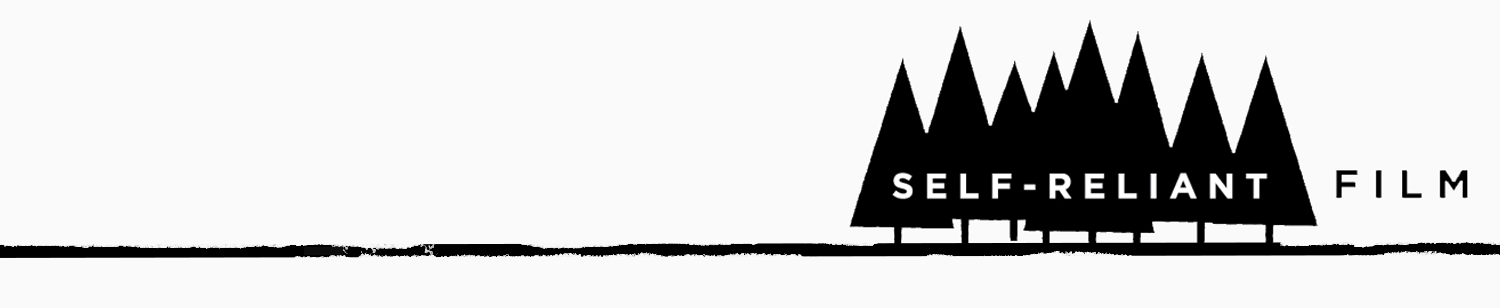

 A good set of wet-erase markers will help you make marks on your follow focus ring. We like wet erase, not dry erase, markers because the dry erase ones will smear. $7.
A good set of wet-erase markers will help you make marks on your follow focus ring. We like wet erase, not dry erase, markers because the dry erase ones will smear. $7.
 . $7
. $7
 . $5
. $5
 . $8
. $8 In 2010 I
In 2010 I  This ingenious LED lantern can be split into four smaller LED sections, which have a functionality similar to
This ingenious LED lantern can be split into four smaller LED sections, which have a functionality similar to 
 Or, as laymen call them, "walkie talkies." I'm usually not working on a set that's so large that we all need to be outfitted with professional two-way radios and headsets. That said, it's nice to have an inexpensive set on hand for those occasions when your cast and/or crew is in different areas. I find them essential when shooting exterior car scenes (i.e., those in which the camera's outside the car, filming actors driving). It's the easiest way I know to cue talent or ask for another take. Roughly $35-$75, depending on features.
Or, as laymen call them, "walkie talkies." I'm usually not working on a set that's so large that we all need to be outfitted with professional two-way radios and headsets. That said, it's nice to have an inexpensive set on hand for those occasions when your cast and/or crew is in different areas. I find them essential when shooting exterior car scenes (i.e., those in which the camera's outside the car, filming actors driving). It's the easiest way I know to cue talent or ask for another take. Roughly $35-$75, depending on features. -- Wrinkles are a continuity nightmare, and on a DIY set, lugging and plugging in a clothing steamer or iron isn't practical. This spray works best on cotton or cotton blends; avoid using it on delicate fabrics (e.g. silk, satin).
-- Wrinkles are a continuity nightmare, and on a DIY set, lugging and plugging in a clothing steamer or iron isn't practical. This spray works best on cotton or cotton blends; avoid using it on delicate fabrics (e.g. silk, satin). -- Keep hair, link, and other fuzzies off of clothing to help preserve continuity.
-- Keep hair, link, and other fuzzies off of clothing to help preserve continuity. , with needle/safety pins and mini scissors. -- Fix rips, tears, or buttons right on set. In a pinch, borrow some gaffer's tape to repair a seam--I've created makeshift curtains on set with fabric and gaff tape alone.
, with needle/safety pins and mini scissors. -- Fix rips, tears, or buttons right on set. In a pinch, borrow some gaffer's tape to repair a seam--I've created makeshift curtains on set with fabric and gaff tape alone. -- If you have never used one of these before, prepare to be amazed! Seam rippers are specialized tools--something between a razor blade and scissors--with a very pointed tip and sharp base. Unlike scissors, the tiny point can be easily threaded under a stitch for easily cutting out seams without hurting the surrounding fabric or causing holes. Remove an annoying clothing tag, lengthen a hem, or deconstruct a garment in seconds!
-- If you have never used one of these before, prepare to be amazed! Seam rippers are specialized tools--something between a razor blade and scissors--with a very pointed tip and sharp base. Unlike scissors, the tiny point can be easily threaded under a stitch for easily cutting out seams without hurting the surrounding fabric or causing holes. Remove an annoying clothing tag, lengthen a hem, or deconstruct a garment in seconds! -- You'd be surprised how often you can use this, either for wardrobe measurements or on loan to the camera department for focus pulling and actor marks when they've forgotten or misplaced their measuring tape.
-- You'd be surprised how often you can use this, either for wardrobe measurements or on loan to the camera department for focus pulling and actor marks when they've forgotten or misplaced their measuring tape. (such as Tide To-Go mini) -- This really works on stains caused by foundation, lipstick, and coffee -- three common art emergencies. I prefer the stain remover pens to the wipes, as they don't rub the stain into the fabric.
(such as Tide To-Go mini) -- This really works on stains caused by foundation, lipstick, and coffee -- three common art emergencies. I prefer the stain remover pens to the wipes, as they don't rub the stain into the fabric. (and/or double-sided
(and/or double-sided  ) -- Medical tape is sweat-proof and nearly invisible on skin--great for taping lavs to bare skin or securing clothing straps. Fashion tape comes in pre-cut double-sided strips and is great for invisibly holding clothing in place.
) -- Medical tape is sweat-proof and nearly invisible on skin--great for taping lavs to bare skin or securing clothing straps. Fashion tape comes in pre-cut double-sided strips and is great for invisibly holding clothing in place. and assortment of travel size packs of Acetaminophen/Ibuprofen/Aspirin/Pepto Bismol/Bug Repellant/Sunscreen -- The producer should have a full-blown first aid kit on set at all times, but I like to have supplies of my own for the unexpected emergency situation or when that kit is out of reach. Blister blocker band-aids are amazing for stopping blisters but can also be used to protect skin from irritation from mic packs or other costume nuisances. Having pain killers and stomach ache cures on hand is essential for keeping talent and crew happy. I also like to keep
and assortment of travel size packs of Acetaminophen/Ibuprofen/Aspirin/Pepto Bismol/Bug Repellant/Sunscreen -- The producer should have a full-blown first aid kit on set at all times, but I like to have supplies of my own for the unexpected emergency situation or when that kit is out of reach. Blister blocker band-aids are amazing for stopping blisters but can also be used to protect skin from irritation from mic packs or other costume nuisances. Having pain killers and stomach ache cures on hand is essential for keeping talent and crew happy. I also like to keep  available for cold mornings on set.
available for cold mornings on set. that can be tied to lanyards for instant access around your neck.
that can be tied to lanyards for instant access around your neck.


 If you're looking at this website in anything other than an RSS reader you can probably tell that we've completely overhauled the website. Thanks to our wonderful designer friends at
If you're looking at this website in anything other than an RSS reader you can probably tell that we've completely overhauled the website. Thanks to our wonderful designer friends at 
 ,
,  , and a
, and a  . The Canon and Nikon were each impressive in their own ways, but I gave them both up because I could never fully trust the image that I saw in their LCDs. After being burned a few times by outrageous moire that only appeared once I could view footage on a real monitor, I gave up trying to shoot with those cameras.
The GH1, which I tested last summer after my frustrations with the Canon cameras, was more promising, especially with the ballyhooed firmware hack that surfaced last year. That camera didn't have problems with moire or aliasing, and its mirrorless design (the GH1 is not, technically speaking a DSLR at all) opened up the opportunity for using several different types of lenses (PL-mount cine lenses, Nikons, Canons, and many more).
. The Canon and Nikon were each impressive in their own ways, but I gave them both up because I could never fully trust the image that I saw in their LCDs. After being burned a few times by outrageous moire that only appeared once I could view footage on a real monitor, I gave up trying to shoot with those cameras.
The GH1, which I tested last summer after my frustrations with the Canon cameras, was more promising, especially with the ballyhooed firmware hack that surfaced last year. That camera didn't have problems with moire or aliasing, and its mirrorless design (the GH1 is not, technically speaking a DSLR at all) opened up the opportunity for using several different types of lenses (PL-mount cine lenses, Nikons, Canons, and many more). 
 , shortly after they arrived in the US. A month or so later, here are my thoughts on the camera as a tool for filmmakers.
, shortly after they arrived in the US. A month or so later, here are my thoughts on the camera as a tool for filmmakers.  strap, which screws into the camera's base.
strap, which screws into the camera's base. !), but they require a 4/3-to-Micro4/3 adapter. Probably the sexiest native lens for the camera is Voigtlander's super fast 25mm f/0.95. Regardless of which of these you choose, you're spending from anywhere near $1000 to $2500 for a lens that won't work on either of the other major camera systems (e.g., Nikon or Canon). If the next great camera that comes down the road isn't a Micro 4/3 system camera, but something with a larger sensor (and this is considerably likely) an investment in M43 glass may not repay long term dividends. That said, there is a solid work-around solution. More on this later...
!), but they require a 4/3-to-Micro4/3 adapter. Probably the sexiest native lens for the camera is Voigtlander's super fast 25mm f/0.95. Regardless of which of these you choose, you're spending from anywhere near $1000 to $2500 for a lens that won't work on either of the other major camera systems (e.g., Nikon or Canon). If the next great camera that comes down the road isn't a Micro 4/3 system camera, but something with a larger sensor (and this is considerably likely) an investment in M43 glass may not repay long term dividends. That said, there is a solid work-around solution. More on this later... adapter. You can even get an adapter for Nikon
adapter. You can even get an adapter for Nikon  (i.e., lenses without an aperture ring), which would be most useful with something like a Tokina 11-16 f/2.8 lens. Users of Canon glass are limited to something like a Kipon adapter, which fakes an aperture, only somewhat successfully. The great thing about Nikon glass is that it's usable on Canon cameras, too, as well as, of course, Nikons. Should either of those manufacturers step up and invent the next great HDSLR, you won't miss a beat.
(i.e., lenses without an aperture ring), which would be most useful with something like a Tokina 11-16 f/2.8 lens. Users of Canon glass are limited to something like a Kipon adapter, which fakes an aperture, only somewhat successfully. The great thing about Nikon glass is that it's usable on Canon cameras, too, as well as, of course, Nikons. Should either of those manufacturers step up and invent the next great HDSLR, you won't miss a beat. ($156), even though you'll actually need four or five to shoot a day's worth of footage.
($156), even though you'll actually need four or five to shoot a day's worth of footage. . Hurlbut makes a
. Hurlbut makes a 
 at the bottom and the
at the bottom and the  and
and  at the top. The 7D averages around $1700. That sounds like a bargain when you put it next to a traditional prosumer camcorder like the Sony EX-1R ($6300) or the
at the top. The 7D averages around $1700. That sounds like a bargain when you put it next to a traditional prosumer camcorder like the Sony EX-1R ($6300) or the  ($3995).
($3995). . It's been
. It's been  ), those are additional costs.
), those are additional costs. [$70 each] to use them effectively. Plus, when you want to use your Canon DSLR as a stills camera, you'll have no autofocus or auto exposure control, so I'm leaving them out of the conversation for now.)
[$70 each] to use them effectively. Plus, when you want to use your Canon DSLR as a stills camera, you'll have no autofocus or auto exposure control, so I'm leaving them out of the conversation for now.) recorder. It's about $280. (If I were buying, I'd spend the extra $250 and get the
recorder. It's about $280. (If I were buying, I'd spend the extra $250 and get the  because it's easier to use. But that's just me.) An alternative is to use something like a Beachtek or JuicedLink adapter, but I don't like the idea of all my location sound hinging on a single mini plug going into something that was primarily designed as a stills camera.
because it's easier to use. But that's just me.) An alternative is to use something like a Beachtek or JuicedLink adapter, but I don't like the idea of all my location sound hinging on a single mini plug going into something that was primarily designed as a stills camera.
 .
As most readers know, I'm a fan of Final Cut, so it's a big deal to me when a major upgrade of the software is released. This new FCS has a lot of changes and new features. Like the upcoming Snow Leopard operating system many of the new features strike me as time-savers, not game changers. But after looking over the changes....I'm a little underwhelmed. Are there improvements? Sure. Am I going to stand in line for this release? No.
.
As most readers know, I'm a fan of Final Cut, so it's a big deal to me when a major upgrade of the software is released. This new FCS has a lot of changes and new features. Like the upcoming Snow Leopard operating system many of the new features strike me as time-savers, not game changers. But after looking over the changes....I'm a little underwhelmed. Are there improvements? Sure. Am I going to stand in line for this release? No.