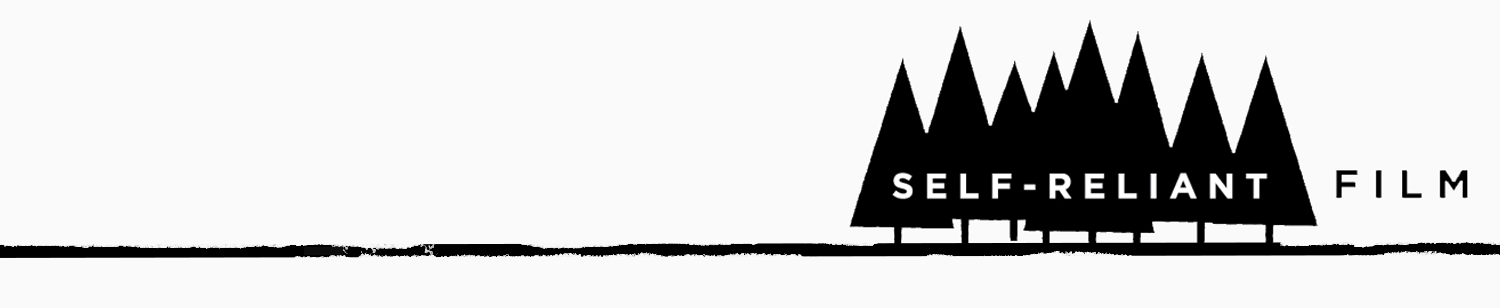After my recent post, which mapped out the past and upcoming Quick Feet, Soft Hands television screenings, some folks at ITVS asked if I wouldn't mind sharing how I made the map so that they could encourage other filmmakers they work with to do the same. Though I'm far from the first person to do this sort of thing, I was, of course, happy to oblige. It's a great way to visually communicate with your audience about when and where they can see your work.
How to create a screenings map using Google Maps:
1) You'll need a Google account, like a Gmail account. If you don't have one, sign up for one.
2) Once you have logged into your Google account, go to Google Maps.
3) In the upper left hand corner, click on "My Maps", then click on "Create new map."
4) A new window area appears on the screen.
Title the map, and describe it. Obviously, you can make this map for TV screenings, festival screenings, a theatrical release, whatever. For my television screenings, here's what I wrote:
"Quick Feet Soft Hands" TV Screenings Upcoming and past screenings for "Quick Feet, Soft Hands."
In some cases, the film will be showing on multiple streams (i.e., regular and Hi-Def), so double-check with your local listings to confirm the details listed here.
If the film is not available in your area, contact your local station to request it.
To find your local station, visit: http://www.pbs.org/stationfinder
For more information on "Quick Feet, Soft Hands" visit: http://www.lovellfilms.com or search "Quick Feet Soft Hands" on Facebook.
5) Immediately under the text box where you'll type your description, select whether you want the map to be PUBLIC or UNLISTED. You may want it unlisted while you develop the map. Then, when you're done, make it public.
6) Now, start adding your screenings:
Begin by searching for a venue (say, a film festival or television station) in the Google search bar at the top of the screen.
a) If it shows up on the map, click on the link and a small "dialogue bubble" will appear. In that bubble click on "Save to My Maps."
Follow the prompt and select the name of the map you're creating.
Clicking "save" will make a new "dialogue bubble" appear. Here you can add information of your choosing. For my "Quick Feet, Soft Hands" map I added the screening date(s) and time(s) for each station.
This is also where you can choose the icon you prefer. I went with some blue thumbtack looking icons. There are several to choose from -- you can even make your own.
b) If searching for the venue does not produce the results you want, you'll need to add the venue yourself. Start by finding the approximate location on your map for the venue, then click on map "pin" in the upper left hand corner of the map. This will change your cursor into a "pin" which you can then place where you like.
Once it's placed, click on it again to add information. (See 6a above for instructions.)
7) As you add your venues, be sure to intermittently save your map. Saving is accomplished by clicking on the "Save" button to the left of the map.
8 ) If you haven't already done so, make your map public by selecting the "Public" radio button after it's done.
9) Finally, you need to share it! To get the URL of your map, click on the "Link" button in the upper right hand corner of the map.
This will show not only the URL for your map (which you can email to all of your fans and supporters), but also the HTML code so that you can embed the map in other web pages (like a blog).
Enjoy!
NOTES:
- If you wish to allow others to edit your map, you can click on the "Collaborate" link near your map's title.
- If you wish to add other venues after later, just log into your Google account, select "My Maps", choose the map that you want to edit, and click on the "Edit" button. Remember to save your work.
View "Quick Feet Soft Hands" TV Screenings in a larger map