It's been a long time since we've done a post that wasn't related to Something, Anything. Back in 2007 (!), I did a post on shareware for filmmakers. That's still the first hit you get if you google the term. So I figured it was time to do an update. Looking over this list, it's kind of remarkable what kind of tools you can assemble for very, very little money.
UPDATED AGAIN: May 2023. It’s amazing that this post was originally written in 2007 and so many of these apps are still relevant in 2023.
Happy New Year!
AUDIO/VIDEO EDITORS
Audacity: Free. From the audacity website: "Easy-to-use, multi-track audio editor and recorder for Windows, Mac OS X, GNU/Linux and other operating systems."
Audio Hijack: $64. Allows you to record any streaming audio. Useful for all sorts of things -- skype interviews, etc. Also, you may want to compare Fission (Rogue Amoeba’s $35 audio editor) against Audacity.
DaVinci Resolve 18: Free and Paid versions. Resolve would be on this list alone because it’s an industry-standard color grading app. What’s equally amazing is that it’s now a very capable NLE and audio editor (with Fairlight). When Apple introduced Final Cut Pro X and abandoned its venerable (but aging) Final Cut Pro 7, there was a seismic shift in the NLE landscape. Some people moved to Premiere Pro, others moved to Avid, and some adopted FCPX. I clung to FCP 7 in hopes that something would come along that was less buggy (and better supported) than Premiere, more intuitive than Avid, and more "traditional" (for lack of a better word) than FCP X. Though I’m still locked into Premiere Pro because that’s what’s used by most of my collaborators, DaVinci Resolve feels like the best of these today, and the free version does 90% of what the paid version does. And of course, it's a must have for the grading tools alone.
VIDEO CONVERTERS
Apple Compressor: $50. Apple’s venerable Compressor app (part of its old Final Cut Studio suite) got a make-over when FCP X was introduced a few years ago. Now an affordable standalone app, it’s $50 and works pretty well. Users of Adobe Creative Cloud (which includes Adobe Media Encoder) probably don’t have a use for this, but some people still prefer it. VLC, Handbrake, and MPEG Streamclip (all below) are other alternatives, but I tend to go with Compressor.
MPEG Streamclip: Free. In their own words, MPEG streamclip is a “free video converter, player, editor for Mac and Windows. It can play many movie files, not only MPEGs; it can convert MPEG files between muxed/demuxed formats for authoring; it can encode movies to many formats, including iPod; it can cut, trim and join movies. MPEG Streamclip can also download videos from YouTube and Google by entering the page URL.”
Handbrake: Free. From the Handbrake website: "HandBrake is a tool for converting video from nearly any format to a selection of modern, widely supported codecs."
SCREENWRITING, WORD PROCESSING, SPREADSHEETS, etc.
Fade In: $80 ($60 for students). This isn't shareware, but it's affordably priced, especially considering the competition. The best, and simplest, screenwriting app I’ve ever encountered — and I’ve paid for Final Draft (countless versions) Movie Magic Screenwriter, Adobe Story (RIP), and also used Celtx when it was free. Fade In works with files from other screenwriting apps — especially Final Draft — flawlessly. The interface is just what I want: It looks good, it puts a focus on the words, and it’s easy to navigate through the script. I actually LIKE using it. It’s available for Mac, Windows, and Linux, and there's also an iPad app. I do still use Final Draft on occasion when I’m starting to go into production and deal with ADs, etc., but for writing, this is my favorite.
Scrivener: $60 ($51 for edu license). Like Fade In, this isn't shareware. But it is an awesome tool for keeping notes, research, and drafts in order as you prep a project. The one downside is that the developer has been promising an iPad version for years, and during that time people have been leaving the app for other competitors (like Ulysses).
Libre Office and Open Office: Free. These are essentially open source versions of the applications you find in Microsoft Office. (Do I really need to explain what you'd use these for?) Anyway, some people prefer Libre Office, others prefer Open Office. My day job supplies me with a free copy of MS Office, so I don’t have much of an opinion. They're both free -- download them both and give each a spin. Of course, another option is to work in the cloud using Google Docs (see below).
MISCELLANEA
App Cleaner: Free. If you’re reading this, you probably like trying new apps. The problem is that when you install new software hidden files and folders often get installed all over your computer. App Cleaner the easiest way to thoroughly uninstall unwanted apps. I use this all the time.
Super Duper: Free / $28 and Carbon Copy Cloner: $40. Backups are essential, and these are two great backup and disk-cloning solutions. I far prefer either to Apple’s Time Machine (which is a different thing altogether). I use SuperDuper, but Carbon Copy Cloner is very good too.
Cyberduck: Donationware. As the website states, Cyberduck is a "FTP, SFTP, WebDAV, S3, Azure & OpenStack Swift browser for Mac and Windows." My go-to app for FTP stuff.
Movie Thumbnails: $3.99. This is really one of the best-kept secrets on the list. Movie Thumbnails lets you “create an overview or contact sheet of a movie combined with metadata like resolution, codec details and so forth.” We used this app to create contact sheets for every video file shot on Something, Anything, which helped us check on the wardrobe continuity or lighting for a shot from previous days of filming. Invaluable! Alas, I think this one is dead.
Pacifist: $20 shareware. This is one of those apps that you may only use once or twice, but you’ll be so glad it exists when you need it. Basically it allows you to drill down into Mac software packages to extract a single file from an installer. You may think you have no need for it, but like I said, it’s great at what it does.
QuickTime Movie NoteTaker: Free. Honestly, I’m not sure if this is still supported, and I confess I've not needed to use it in years.But this made the list last time and it might help someone out, so I’m listing putting here.
Self-Control: Free. The internet is a factory of distractions. If you don’t trust yourself to stay focused on that screenplay, use Self-Control to shut off the internet for a while. It works.
White Noise Free: Free. I get distracted if I can hear random conversations, music, etc. while doing deep dive work (e.g., writing or editing). Listening to white noise and a pair of good headphones helps me stay focused.
VLC Media Player: Free. From the website: "VLC is a free and open source cross-platform multimedia player and framework that plays most multimedia files as well as DVDs, Audio CDs, VCDs, and various streaming protocols." Plays almost anything you throw at it. We use this to cue up trailers at Public Cinema screenings.
CLOUD/WEB APPS:
I could make this a really long list, but I’ll keep it to a few that I use.
Scenechronize: Free and Paid versions. I used to use a very old academic edition of Movie Magic/EP Scheduling, which is really expensive, to do stripboards and scheduling. Then a few years ago we discovered this. We used the free version of Scenechronize on Something, Anything, and it was amazing. It's so amazing that I've bumped it to the top of this section, out of alphabetical order. The paid version allows teams to collaborate. Entertainment Partners smartly purchased this a while back.
Dropbox and Sync Free and Paid versions. You know what Dropbox is. Copy is pretty much the same thing. There are lots of other web apps out there that do what these two do. I used to love Dropbox, but Sync is simpler and does what Dropbox used to do before it started trying to be everything to everyone.
Google Docs: Free. I’m ambivalent about cloud computing, but I use Google sheets all the time. Google forms are great, too. We used them one, for example, at the beginning of Something, Anything to poll our crew about dietary restrictions, medical conditions, and so on.
Wordpress: Free. Many a great website has been built on the back of Wordpress. (In case you're interested, this site is built on SquareSpace. SquareSpace will cost you money, maybe too much money, but it's appealingly no fuss.)
STUFF I DON’T USE, BUT SOME PEOPLE SWEAR BY:
Blender: Free. Blender is used for, as the website says, "3D computer graphics software used for creating animated films, visual effects, art, 3D printed models, interactive 3D applications and video games." If you've ever seen my films you might suspect I know virtually nothing about this stuff. And you'd be right.
Lightworks: Free and Pro (Paid) Versions Lightworks was one of the first non-linear editors, and it’s been used to edit films like The Wolf of Wall Street, LA Confidential, Pulp Fiction, Heat, and Road to Perdition. You can compare the free and paid versions here. After Apple's FCP debacle in 2011, I was curious about exploring this, but by the time the Mac version of Lightworks was released Resolve had emerged as a NLE candidate.
Evernote: Free and Paid versions. I've never been a convert, but some people -- especially writers -- are almost cultish in their devotion to Evernote.
Hopefully this post introduced you to one or more apps that helps you be more creative and productive. If you like something that I've not listed, or have thoughts on any of the above, let me know.
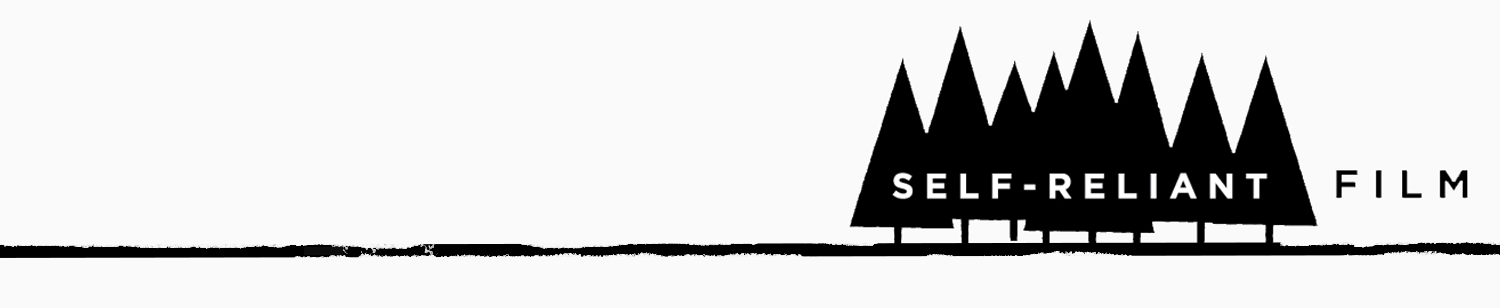


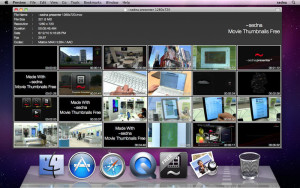
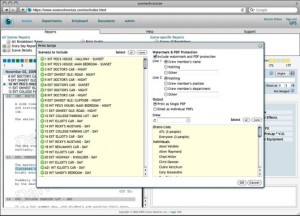

 If you're looking at this website in anything other than an RSS reader you can probably tell that we've completely overhauled the website. Thanks to our wonderful designer friends at
If you're looking at this website in anything other than an RSS reader you can probably tell that we've completely overhauled the website. Thanks to our wonderful designer friends at 
 Walter Biscardi, Jr. - Creative Cow MasterSeries
DVD-Rom - $49.95
Walter Biscardi, Jr. - Creative Cow MasterSeries
DVD-Rom - $49.95