Like a lot of folks, I receive and send a lot of email. Lately, I've been digging myself out from the avalanche of email that fell upon my Inbox while I was in Knoxville for a month of prep and production. Surprisingly, the "dig-out" hasn't been that bad, and I think I can attribute it to some email productivity tips and plug-ins I've picked up over the last year.
These tips mainly work with Apple Mail. For years I used Eudora, and then Thunderbird. But after Apple's 2.0 version of Mail was released (2005?) I switched to it and haven't regretted it. If you use something other than Mail, some of these may work and some are Mail-specific. Sorry.
Secondly, as a word of background, aside from spam, I keep virtually every email I receive. Email takes up very little memory and it serves as an effective history of work done, contacts, and so on. And everytime I think I don't need to save it all, I end up going back and searching for an email from 1999. Seriously.
Tip 1: Eliminate Spam
Well, sure. No one actually wants spam. The trick is figuring out how to eliminate it.
One reason I switched to Apple Mail a few years ago was because its junk mail filter seemed to work pretty well. I don't know if just I started getting more spam, the Junk filter reached it's limitation for how much it could "learn", or if the spam started getting smarter (and by smarter I mean "dumber")... but regardless, my Inbox over the last year started seeing more and more of the stuff.
The solution is SpamSieve. For $30 (and a few minutes of set-up time) you get a clean Inbox. I get maybe one or two spam messages in my Inbox a week these days. I didn't believe the testimonials, but I downloaded the trial and used it for a few days. Now I'm a convert.
Tip 2: Process faster.
Now that I'm not having to spend my time sorting out the spam, I can spend my energy processing the real emails sent to me. Though in some ways I'm a skeptic of David Allen's Getting Things Done, I appreciate his theory about tasks like email: If you can reply in 2 minutes or less, do it. If not, figure out what needs to happen next so you can act on it. Approaching my Inbox this way really does increase my efficiency.
Tip 3: Stop manually sorting emails.
After replying to an email, I used to file it away. To do this I maintained between a dozen and twenty folders based on various contexts or friends -- my latest project, for example, or "Virginia Tech", or "parents", etc.
No longer. Yes, I still keep almost all my emails, but here's how I do it, inspired by Merlin Mann's sage email advice:
Beyond my "Inbox" (email to which I need to reply) and "Sent", I only maintain three or four folders now:
- The current mission critical project gets its own folder.
- If something catches my attention but there's NO urgency to it (say, an email with a link to an article that I might write about for SRF), I put it in a folder called "Someday?"
- I also maintain a "Waiting On" folder, primarily for email receipts of items I've purchased online. It's my reminder box to make sure something I've purchased actually gets sent to me. I don't check the Waiting folder often enough to put anything of great (ie., work-related) importance in it.
- Everything else goes in a folder I've created called "Archive".
Other folders: If I still want to maintain folders related to people (say, my accountant), all I have to do is set up a smart folder in Mail using my accountant's email address as the filter. All mail stil gets filed to my "Archive", but relevant emails will show up in the smart folder. Voila -- no more time spent manually sorting!
Tip 4: Use MailActOn
Probably the thing that I miss the most about Eurdora and Thunderbird is the ease with which you can color-code emails. It's a great way to visually sort the emails in your Inbox -- either by priority or context or whatever.
Mail, unfortunately, still lags in this area: To color-code emails one has to open the color palette (Shift-Apple-C) then use the mouse to click on a color, all the while keeping Apple's rather large color-wheel window open. Clumsy, to say the least.
MailActOn, a donation-ware plug-in for Apple Mail, solves this problem -- and more. Aside from allowing you to assign keystrokes for color-coding, MailActOn also lets you to use keystrokes to sort your mail. Now, when I want to send an email to a specific folder (say, "Archive") all hit is is the keystroke I've defined (in my case, Ctrl-A).
And, of course, Merlin at 43Folders has figured out the way to squeeze every bit of functionality out of the thing by remapping the Caps Lock key. Brilliant!
Tip 5: Speed up Mail
Saving a lot of email (as I do) can impact Apple Mail's performance. Mail gets bloated, as it were, and slows down. If you're not careful, the database that stores information about your emails can even get corrupted.
Luckily, there's a simple solution. The Hawk Wings website has links to two different scripts (one, AppleScript, and the other an Automator script) that will "vacuum" the bloat out of Mail.app.
The Applescript version worked like a charm for me without incident, but you should ALWAYS backup your Mail.app files before trying something like this. (See below.)
Tip 6: Back-up Mail Files
This is the most basic tip of all, and I know I say it again and again on this site, but ask yourself these two questions:
How much of my life is somehow stored in the emails I have sent and received?
When was the last time I backed up my email files?
So, though you should probably be using something like ChronoSync or whatever to backup ALL your files, if you need to backup just your Mail files they can be found in your system here:
users/[home directory]/Library/Mail
users/[home directory]/Library/Mail Downloads
Tip 7: If you use multiple computers, consider using Portable Mail
I have two computers -- a tower and a laptop. All other things being equal, I prefer working on the tower, but the laptop obviously has its advantages. Mail is one application I want to access no matter which computer I'm on, and I've found syncing the application to be a bit of a pain at times. As a solution, I sometimes use a portable version of Mail, which I can run off of a flash drive.
The premise of Portable Mail is this: Instead of trying to sync your Mail from one computer to the next, you instead keep Mail -- your preferences, mailboxes, and downloads -- on a flash drive. Launching Portable Mail launches the Mail.app application of the host computer, but uses all of your preferences, which are on the flash drive.
If your email accounts have better than adequate webmail interfaces that you can access you might not need this, but I have a few accounts that have lousy webmail, so I've found it to be quite handy during days when I know I'm going back and forth between computers a lot.
You'll probably want a 1GB flash drive or larger if you have a lot of email.
Tip 8: Use Plug-ins (if you need 'em)
I'm obviously a fan of MailActOn and SpamSieve. They're two plug-ins that help me customize Apple's Mail to be the application I need. But I draw the line there -- adding on too many plug-ins increases clutter, decreases productivity, and invites conflicts that cause applications to crash.
But maybe you need something more, or something different. If so, the Hawk Wings website has made an excellent catalog of Plug-ins for Apple Mail.
Use 'em if you need 'em. And if you don't, don't.
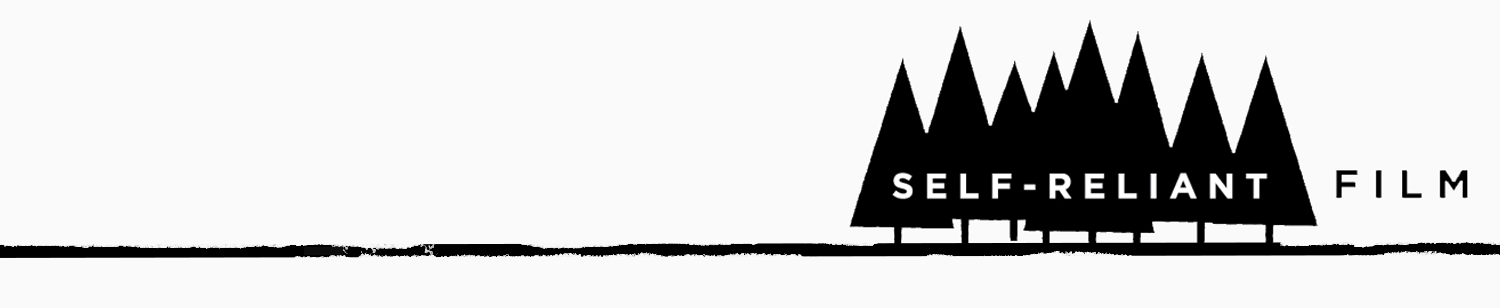
 , but Karina Longworth's "
, but Karina Longworth's " , and you should, there's a good recipe for Hoppin' John in there.
, and you should, there's a good recipe for Hoppin' John in there. 